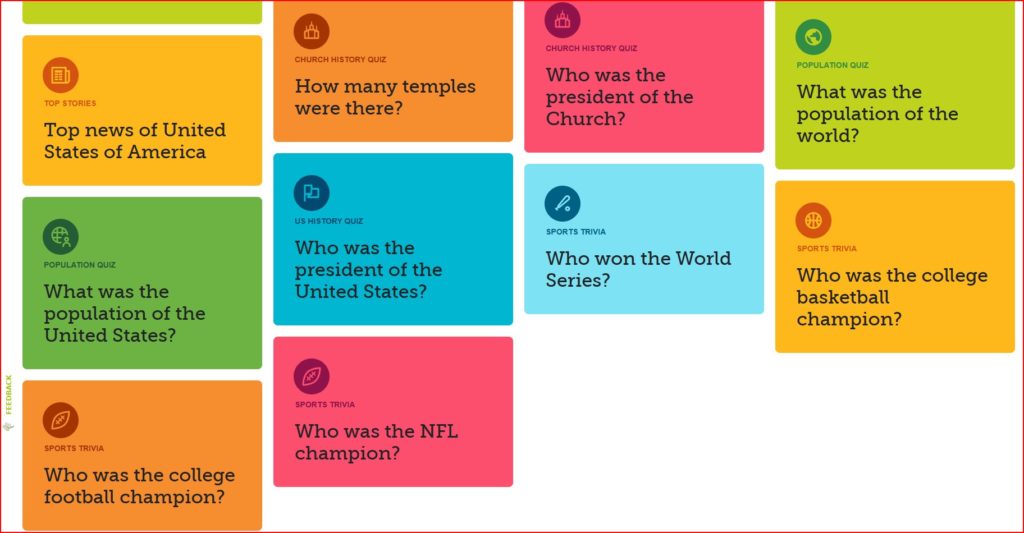Family Search
Why is FamilySearch free along with all its features? FamilySearch is a product of The Church of Jesus Christ of Latter-Day Saints whose doctrine teaches that Family Research, and the religious work done in its temples is the will of God!
Anyone of earth can access FamilySearch. It does not require membership in The Church of Jesus Christ of Latter-Day Saints. If you log in and get an account, you are not required to learn about the Church. FamilySearch is for everybody, regardless of race, creed, national origin, religious affiliation, etc. Do members of the Church have any features in FamilySearch that are just for them? Yes. Church members have free connections to several partner genealogy sites, and of course the sections pertaining to the Church’s temples apply mainly to members.
Let’s Get Started.
FamilySearch login: https://www.familysearch.org/.
You will be asked to Sign In or Create Account. (Sample page below)If you create an account you will supply some basic information and create a username and password. Why does it want your name and birthdate? Because it will automatically start your Family Tree with just one name, you!
During your registration, if you are a member of the Church of Jesus Christ of Latter-Day Saints, you will asked for your Church Membership Number, which you can obtain from your church unit clerk. Providing this will add the Church’s Family History features concerning temple ordinances to your menus in the program. A person who is not a member will simply skip the church member section.
Note: The menu items added for LDS members are not secret, they are just non-applicable to non-members. However, if you are curious, just find a Church member who be more than happy to show you the added features and how they work! Even better, visit one of the Church’s Family History Centers for free help and information!
Any image with a dashed border has a built-in link. If you click on the image, it will take you to that section in FamilySearch. To get back to the guide, you will need to use the back arrow in your browser.
On every page you visit make sure you always scroll to the bottom of the page for more information.
After you have logged in, at the top of the page is a menu (this menu will appear throughout the FamilySearch Site).
Each of the topics has sub menus. When you click on of the topic, the sub-menu drops down.

Click on Family Tree
The tree displayed always starts with the person who has logged on. The tree is also marriage oriented. Even if a person has been married more than once, you can only view one marriage at a time. Why? ancestry doubles per generation – 2 parents 4 grandparents, 8 great-grand parents. 16, 32, 64 etc. Let’s examine just one person. George has been married three times. If I made a computer program that could display all of his marriages at once, there are George plus 3 wives making 4 people. Consider parents as generation 1. If we go out to the generation 4, then it would 16 times 4, or require a monitor that could display 64 people in a single column. Anything beyond 8 wouldn’t be feasible. Solomon had 700 wives. To display he and his wives lineage at 4 generations (700 times 16) would require a monitor taller than a 10 story building! Obviously, only one marriage can be shown at a time.
My sister and I have accounts, but our trees our different. My tree shows mine and my wife’s linages – our ancestors and our children. My sister’s tree shows her and her husband’s lineage – Her ancestors and her children. My son is married, so his tree shows him as the main person with his wife’s ancestors and children. Everyone’s tree is personal and helps in understanding how views are dependent on the desires of the viewer, allowing changes. Examples”
John and Alice were married and had a son Ben. Alice died and John remarried and had additional children. John is helping his 2d wife work her lineage, so he shows her appearing as his spouse on the tree instead of the 1st wife. But, Ben doesn’t want to see that. He wants to see his Dad and Mom, not his step-mother.
Can John and his children have different trees. Of course. It is easy to change views. The key is that the change is always made at the personal level. John sets his choice of spouse and sees the second wife. Ben has the choice of either of his father’s marriages. Changes are easy, once you now how. The changes are not made on the tree, but at the personal display level. Here is how: From the tree view
1. Click on the person that needs to make the change
2. John clicks on his name in his tree and a card appears with his name. John clicks his name on the card and the Personal Details screen appears. John scrolls down to Family Members and sees both marriages. Just below “Show all Family Members” are the words SET PREFERRED which John clicks and chooses the second marriage, which will now show on his personal tree.
3. Ben clicks his name in his tree. A card shows up with his name. He clicks his name on the card and the Personal Details screen appears. He scrolls down to Family Members, clicks the SET PREFERRED and chooses John and his first wife to be his parents. Now Ben’s tree shows him connected to his Dad and Mom. (John’s 1st marriage)
Another example is my sister and I. We are adopted, but have connections to our birth grandparents, and we are researching both the birth and adoption lines. We could easily make adjustments by clicking our name on the tree and using SET PREFERRED. But we have decided that I will work on researching the birth line, and my sister the adoption line. So we have set our trees accordingly. We both see our mother’s lineage, but different fathers.
Each of my five children had to choose which grandparent set, birth or adoption. They never knew their birth grandfather. Since they only knew their adoption line, all five have made that their choice for their trees.
The ability to make necessary changes is the beauty of the FamilySearch Family Tree.
There are many viewing option in the Tree!

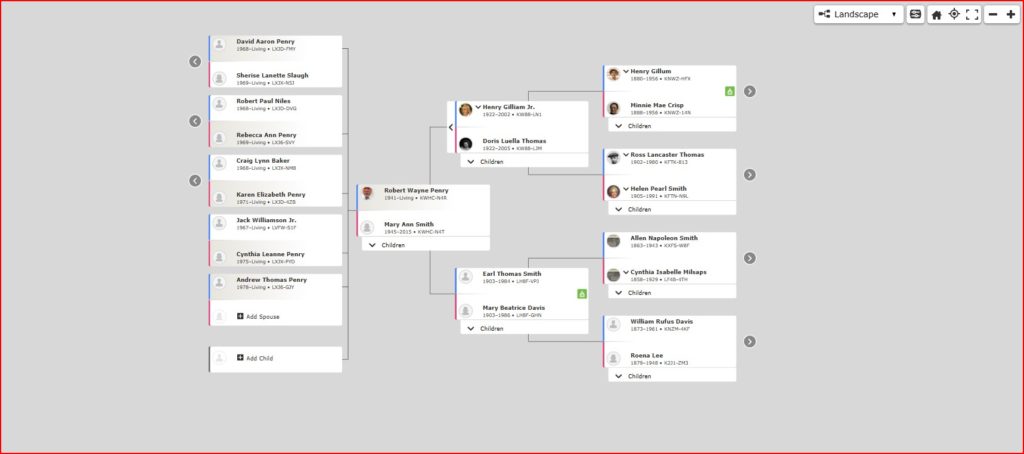
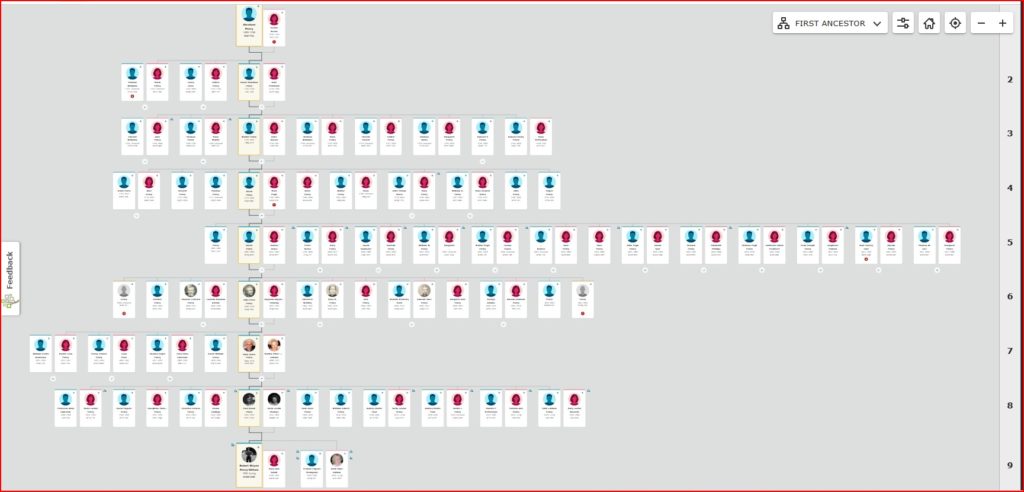
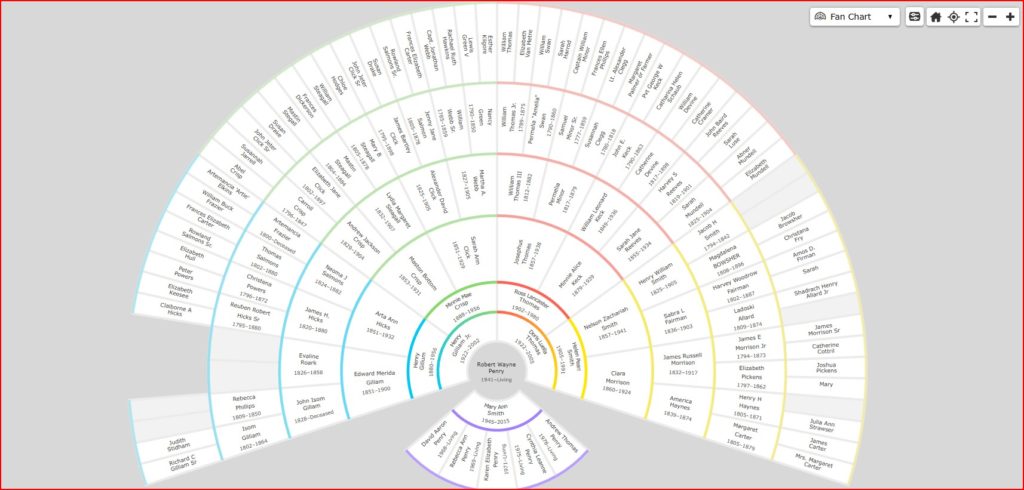
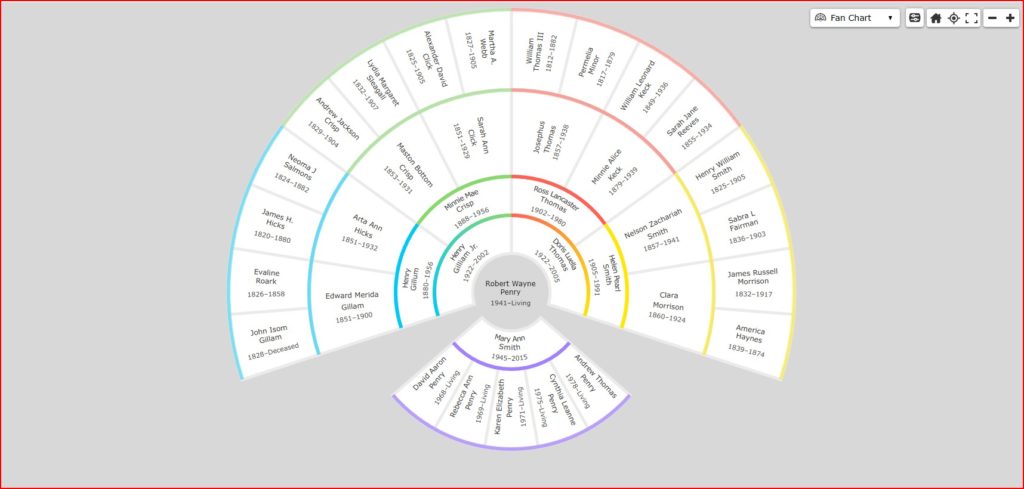
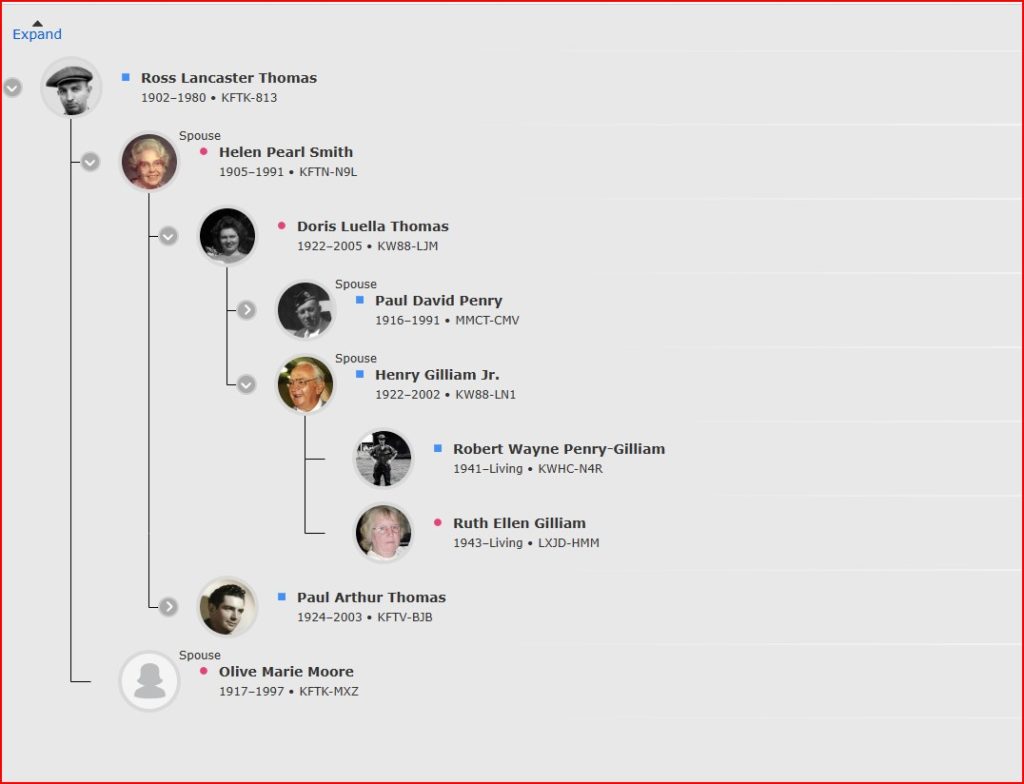
Family Tree – Person. You can choose any person in the database that is deceased. You can only see living people that you personally entered. This means if I enter my children, and my sister or any of my children want to see the family, they must also enter the same names. (I was told if a person is deceased, that the system will merge the duplicate entries) In the sample below, I have not included the section with my children.
Personal Page
Each name in the 16.5 billion records has a Personal Page which provides basic Information (birth, marriage, death, children, parents, LDS ordinances. This is my personal page (Sorry, I have no secrets!)
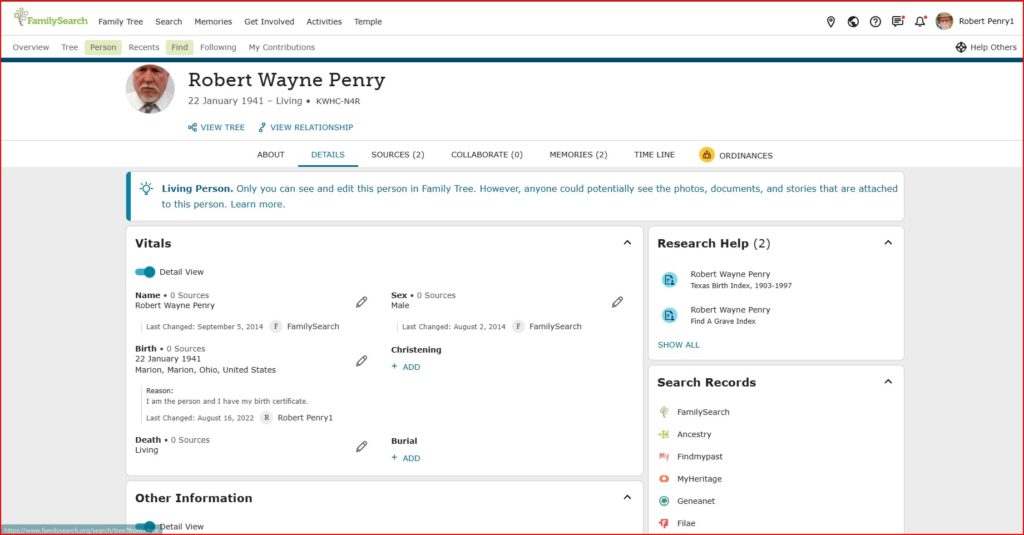
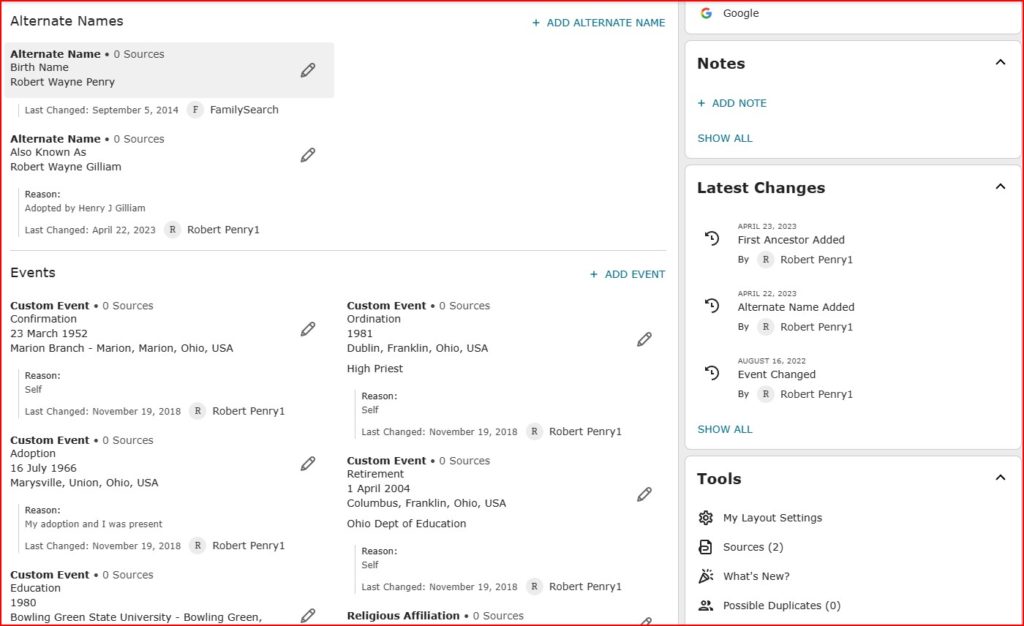
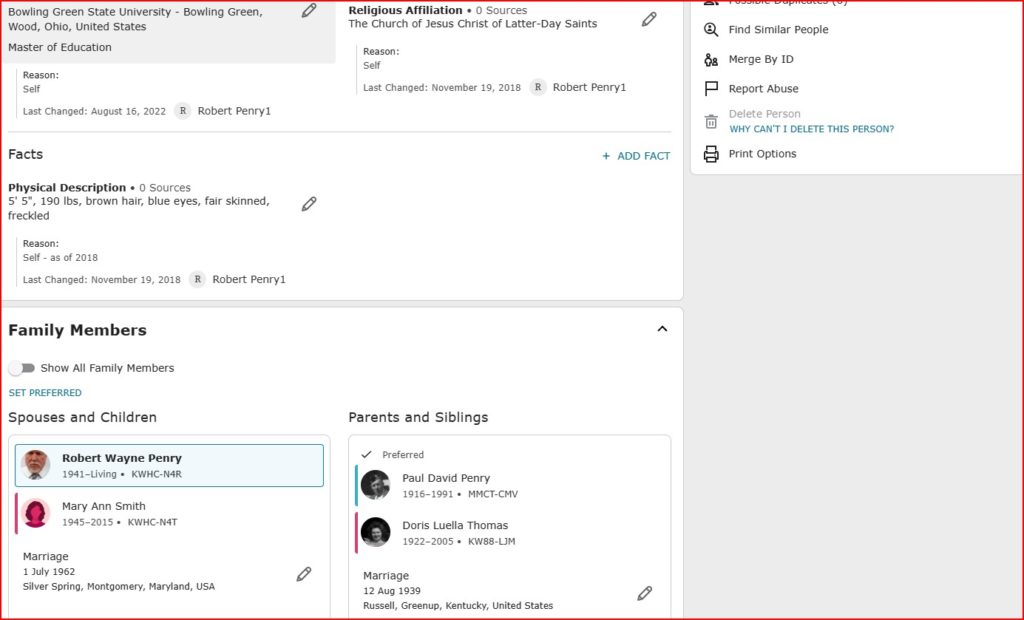
Family Tree – Find. You can look up any person and see if they are in the database. The great thing is that with 16.5 billion records, you may very likely find the person and other relatives. Looking by ID is get further information about someone you know is in the database. Information is being added constantly. If that person is end-of-line, you will want to check back from time-to-time. Every person in FamilySearch is assigned a seven-digit unique alpha-numeric ID. Will FamilySearch ever run out of ID’s. No! There are over 78 billion possible ID’s (36 to 7th power). The examples below are a real person. Feel free to enter them and see the result
Family Tree – Following – You can designate anyone in FamilySearch to be followed. This means that FamilySearch checks the following list whenever I access the list, and compares it to the matching ID. If any information is added or changed it will be indicated. See example of a following list below: How do you follow a person? Easy find that person in the Tree View, click the persons name and to the right of the screen you will see them appear on a little screen (which we call a card). Just below the persons Name, Dates and ID Nr., you will see a white star. Click the star, it will change to a black star which means that person will now be followed. If you click the black star, it will change to white, and you are no longer following that individuals. (Great for end-of-line direct ancestors) Note that Augusta Angelina Fleming does not have any parents listed. By following her, I will be notified if parents are added!
Family Tree – Contributions. Whenever you add/delete/change a record in FamilySearch, your action is added to the Contributions List. This allows you monitor your work. An example of a Contribution list follows:
Search – Records. This searches for records of the individual, not the Tree. I have included an actual search with the results including an image stored in FamilySearch. The two top records are of the same indiviidual. We do not know his actual date of birth, I was not able to find his birth in Welsh parish registers, since the location in Wales is not recorded in any family information.
Search – Images. There are over 6.5 billion images in FamilySearch.
Search – Family Tree. This gains access to the entire FamilySearch database. The Tree option under Family Tree accessed your personal tree. The advantage of this search is you can use to see where you fit in. This search will only search for deceased individuals. Since I am the login person, I can see me in the tree. However, if my children search their grand-father, they would only see him, unless they had entered all of his living descendants, including me and their siblings with spouses and children, into their own personal tree. (This protects people from seeing living people). I wouldn’t want anyone in the world seeing my children’s information. This helps protect against hackers and criminals trying to steal information. Even if members of your family (like your parent or a sibling, or even a child) have entered your name into their tree, tree, you will not appear unless you have personally entered your information into the database. Again, this provides protection against unauthorized access to your personal information. For illustration I have entered myself. I can then click the Family Tree topic, select tree and the information will be displayed as a card. I can click on whatever display option I desire.
Search – Genealogies
Search – Catalog. The catalog allows you access the enormous volume of materials available for research. Not all materials are in FamilySearch, but the catalog provides the necessary information to gain access. The following four pages are copied from the FamilySearch Catalog page when you click on the Learn more about the catalog on the first displayed page.
Search – Books. View over 500,000 genealogy books, family histories, maps, yearbooks and more. Just to check it out, I entered Amish and the Digital Library returned 8887 results. Most cannot be viewed online due to copyright restrictions, but it tells you where to find the book. Some require memberships and logins to view.
Search – Research Wiki. The FamilySearch Research Wiki has 100,089 articles. Try it out.
Memories – Overview – Upload family photos and stories to FamilySearch. You can organize your photos by topic, create a slideshow, make albums to share. Bookmark and share with family. All your uploads are stored in a viewable gallery.
Memories – Gallery. This is a piece of my own FamilySearch Gallery. It displays 18 images in the gallery. You can create albums. The list side tells you what albums have been created. Not every image has to be in an album. Creation of albums is optional.
Memories – People. These are relatives. Although there is no limit to the number added of , anything above 5,000 will slow down response time. An individual can be tagged multiple times as they appear on various documents. Note that they following star appear with each. You can use the star icon to add a person for following.
Memories – Find. You can find any individual or ask for almost any topic and FamilySearch will return is findings. Understand that it searches the entire database, both records and media. It isn’t really good trying to nail down a single individual, but it great for certain topics. I typed in Gallipoli and many pictures and documents were retrieved. I thought I could narrow it by asking for Battle of Gallipoli, but then it allow brought many document and pictures that had the word Battle. I tried just my full name Robert Wayne Penry and got back every Robert, every Wayne, and every Penry in FamilySearch. I had better results with just entering Penry. I had no idea how many people had Robert Wayne as given names. But…
Since there is only one Robert Wayne Penry in FamilySearch – I AM UNIQUE! Sorry about that all you John Smith’s.
Get Involved – Overview. This section deals with ways to be a helper, to find ways to contribute to the growth of FamilySearch. One is a name review where you see an image of an old document and decide if a name is correct. You can index documents to place information on FamilySearch. If you are skilled at this you can then become an arbitrator. Every document is indexed by two unconnected people. The arbitrator reviews the indexing and if there are differences (usually name or place spellings) decides which one or if neither are correct and can make a correction. If you are a member of the Church of Jesus Christ of Latter-Day Saints, retired and empty nesting, there are hundreds of missionary opportunities. GET INVOLVED!
Activities – All Activities. I love this section. There are so many features in FamilySearch that exist in no other programs or databases. Some of these features are almost SciFi level. Rather than explain each one, you should review and try them out. Everyone that tries Famous Relatives are always amazed – bragging rights here. (or in some cases Not!) Try the Ancestor Challenge. See if any of your ancestors were in the military or had draft cards. Did you have relatives in Nauvoo? Do you look like your great-grandmother? There are 51 activities available. Each activity image has an internal link to that activity in FamilySearch. Click on the image to go to the activity.
About Me.
This carousel has 11 images. Click on any image to be taken to that image on FamilySearch. Remember, to get back to this guide, you must use your back arrow.
My Family
This carousel has 8 images. Click on any image to be taken to that image on FamilySearch. Remember, to get back to this guide, you must use your back arrow.
The Temple
This carousel has 8 images. Click on any image to be taken to that image on FamilySearch. Remember, to get back to this guide, you must use your back arrow.
Where Am I From?
In this example. 192 in the U.S, 42 in the British Isles and 10 in the European Continent. As you move the slider up in generation, the numbers in the circles change as people are added and as they move across the globe. For instance at several generations back, the 192 went down, but the British Isles and Europe went up. Why? Immigration. You can also use the +/- change the size of the map. As you click circles and use the + new circles appear breaking the big circles down to finer locaitons.. If the make the map larger with the +, that 192 circles breaks down into many circles showing the 192 people broken down, 10 her in one town, another 17 in another, etc. The next pictures show a further breakdown of the British Isles circle.
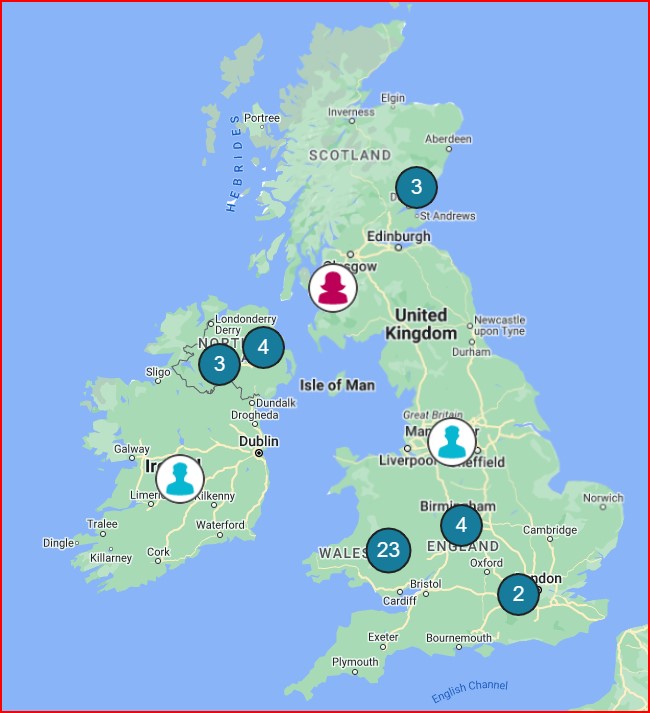
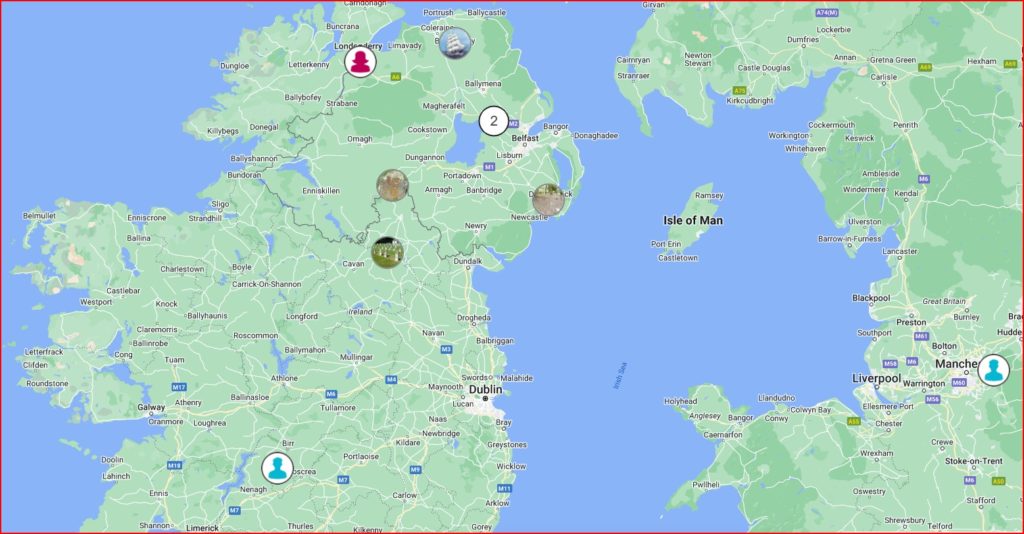
Activities – Surname Origins
Activities – All About Me. Note you can change the year and see what was going on the year you got married, or when you retired.